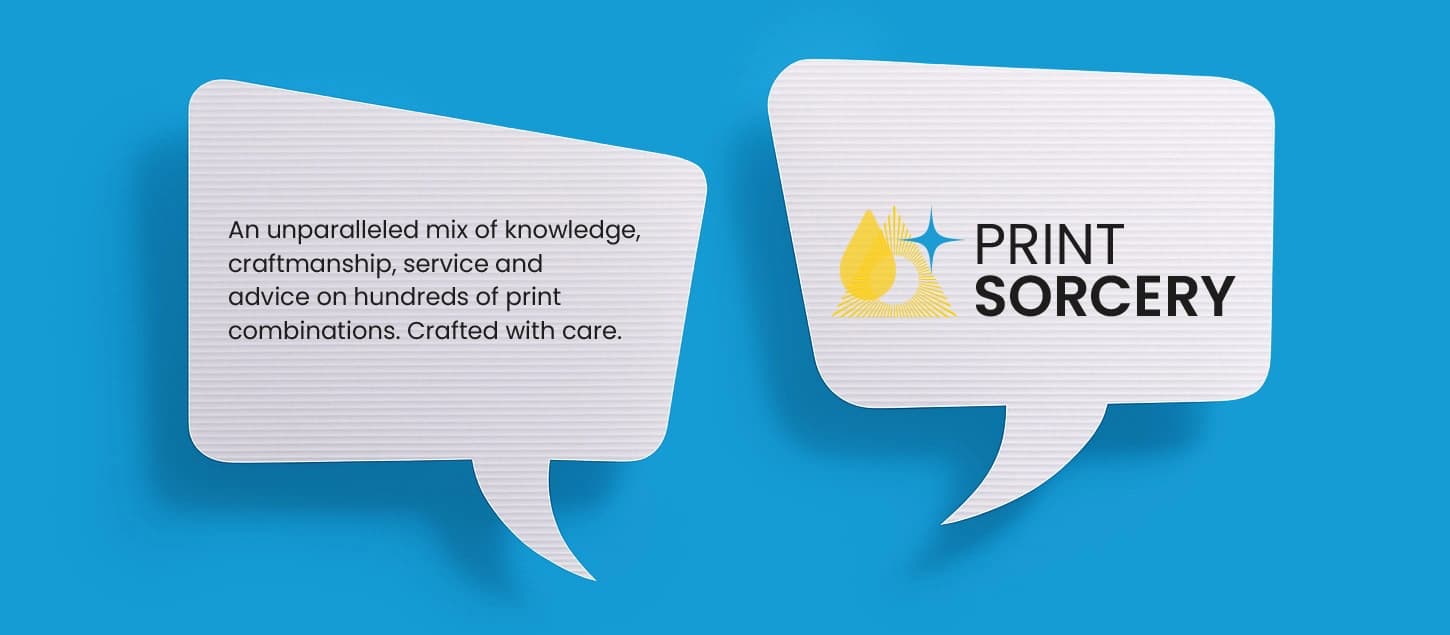How do I register for an account?
To register, click 'Sign In' at the top right of the homepage. In the pop-up window, select 'Register' below the login fields.
You'll then be prompted to enter your name, email address and password, along with your reseller status and marketing preferences.
How do I sign in to my account?
To sign in, click the button at the top right of any page, next to the basket icon.
Enter your email and password in the pop-up window, then click 'Sign In' to access your account.
I've forgotten my password, what do I do?
If you've forgotten your password, click the 'Sign In' button at the top right of the page.
In the pop-up window, select 'Forgot Password?' under the login fields. Enter the email address linked to your account, and we'll send you a reset link shortly.
Follow the link in the email to set a new password. For security, include at least one number, one symbol, and a capital letter. Avoid obvious choices like "Password", "123456789" or your name.
If you don't see the email, check your junk or spam folder.
How do I update my account information?
To update your account information, log in and click the 'My Account' button to access your dashboard. Select 'Manage' to update your email address, phone number and other key details.
You can also adjust your marketing preferences from this page to receive updates and exclusive offers.
To change your password, click the 'Change Password' tab on the left-hand side.
Make sure to save your changes before leaving the page.
How do I update my shipping and billing addresses prior to ordering?
To update your shipping or billing address before placing an order, log in and go to the 'Address Book' via the dropdown under 'My Account'.
From there, you can manage existing addresses or click 'Add New Address' to enter a new one.
Fill in the required details such as name, phone number and postcode, and be sure to save your changes before exiting.
How do I order with WTTB?
Ordering with WTTB is simple. Start by selecting your product and choosing from the available options, such as size, stock, printed sides and quantity. These options vary depending on the product.
Once you're happy with your choices, head to our secure checkout. We accept most major debit and credit cards, all powered by Stripe. Unless you choose to save your details, we don't store your payment information. Invoices for all purchases are available in your online account.
After checkout, upload a print-ready PDF file. Artwork should be high resolution and no larger than 500 MB. For larger files, we recommend using the secure file-sharing system, Box. You can find more artwork guidance in our Artwork FAQs.
Delivery is free within mainland UK and Northern Ireland, with next-working-day service available as standard. Saturday and pre-noon delivery upgrades are also available. For full details, refer to our delivery section.
What should I do if I've uploaded the wrong artwork?
If you have uploaded the wrong artwork, contact our team as soon as possible. You can also call us on 0330 333 2233 and quote your order number.
We work to fast turnaround times, so if your order has already entered production, changes may not be possible. Even so, we will try to make every effort to accommodate your request as late as possible.
How do I change my order?
You can amend your order as long as it hasn't entered production. Log in to your account, go to Orders and select 'Amend Order' if the option is available.
To aid you, click the help button in the bottom-left corner of the screen and choose 'Amend an Order' to launch our guided tour.
As we work to quick turnaround times, items are printed soon after your order is placed. If the option isn't showing, your print may already be in production and can't be amended.
Can I change my order shipping address?
You can update your shipping address, provided your order hasn't been dispatched. Log in to your account, go to Orders and select ‘Amend Order’ from the More Options dropdown. Open the Shipment Information tab and choose ‘Amend Shipment’ to update your address. You can also upgrade your delivery here if you need it by a specific time.
If your order has already left the facility, contact our customer service team, and we will try our best to help.
How do I cancel my order?
You can cancel your order at any time before the artwork is uploaded and submitted. Once your order enters production, cancellation is no longer possible due to the fast turnaround times.
To cancel, contact our customer service team or call us on 0330 333 2233.
Where can I find my dispatch date?
Log in to your account, go to Orders and select the relevant order. You'll see the estimated delivery date listed alongside your product details, price and artwork status.
How do I track my order?
Once your order has been dispatched, you'll receive a tracking link via email. This lets you follow your parcel's journey through the DPD website, from depot to delivery.
You can also track your order using the tracking number in the website footer.
What do I do if my order has not arrived?
If your order hasn't arrived, start by checking the courier's tracking page. Click the 'Track your Order' button in your dispatch email, or use the link in the website footer if you have your tracking number.
Your courier may have attempted delivery while you were out. Check any safe places or with neighbours in case it has been left there. If you still can't locate your parcel, contact our customer service team or call 0330 333 2333 and we'll do our best to help.
Note that once your order leaves our facility, responsibility passes to the courier. However, we'll always work with you to resolve any issues caused during delivery.
What if I'm not satisfied with my order?
If you're not satisfied with your order, get in touch with our customer service team or by calling 0330 333 2233.
If you're reaching out outside working hours, use our contact form and include as much detail as possible.
When contacting us, ensure you have your order number on hand.
Where can I leave feedback?
You'll be invited to leave feedback after your order is delivered. Click the 'Leave a Review' button in the follow-up email, which will take you to Trustpilot. There, you can rate your experience, leave a short comment and even upload a photo.
Your feedback helps others choose with confidence and gives us valuable insight to keep improving.
What are trim, bleeds and safe margins?
When preparing artwork for print, understanding trim, bleeds and safe margins is essential to ensure your final product looks professional and error-free. These guidelines help maintain the quality and integrity of your design during the process.
Trim marks indicate where the design will be cut to its final size.
Bleed is the area outside the trim, ensuring there are no unprinted edges once the document is cut.
Safe margins are the buffer zones around the design, keeping critical elements like text away from the edges to prevent them from being cut off.
Following these principles can avoid common printing errors and achieve a polished final product.
How do I make sure my artwork is fully print-ready?
To get the best possible results from your print job, your artwork must be set up correctly.
Image resolution
All images should be 300 DPI (dots per inch) to make sure your print comes out crisp and clear.
- Avoid using web images, as they are typically 72-96 DPI and can appear blurry when printed. Any image below 100 DPI will be flagged and rejected, so ensure your images are at least 300 DPI for optimal quality.
- If your images are over 450 DPI, they will be downsampled to 300 DPI during processing.
Colour mode
Make sure your artwork is set up in CMYK, which is the standard colour profile used in professional printing.
- Files in RGB will be converted during processing, which can lead to unexpected colour changes.
- If you use a special finish like spot UV or foil, keep those elements as spot colours.
Fonts
- Keep font sizes above 5pt to make sure everything stays legible.
- For small text (between 5pt and 7pt), we recommend using 100% black for better readability.
- Embed your fonts or convert them to outlines before exporting. This ensures they display correctly, even if we don't have your font on file.
Bleed and crop marks
- Add a 3mm bleed on all sides to ensure your design runs cleanly to the edge after trimming.
- Crop marks are essential, as they show us exactly where to trim your finished product.
File format
We recommend exporting your file as a PDF/X-1a:2001. This format is the print industry standard, as it flattens transparencies, embeds fonts and removes anything that could cause issues in production.
File size
Files should be under 500 MB each. If your file is too large, try compressing it using an online tool like smallpdf.com or ilovepdf.com. They'll reduce the size without lowering the quality.
How do I set up a PDF correctly for print?
To avoid delays or file rejections, your artwork must be saved as a print-ready PDF using a recognised tool like Adobe Acrobat, Illustrator or InDesign, and not a program's default 'Export to PDF' feature.
We recommend exporting in PDF/X-1a:2001 format. This industry-standard format ensures:
- All fonts and images are embedded, avoiding missing elements during printing.
- CMYK and spot colours only are used. We don't print spot colours, but they are essential for finishes like spot UV or foil.
- No transparencies are left unflattened, which helps prevent display or printing errors.
- Simplified file structures, with no layers, making your design easier to interpret by our systems.
To prepare your file:
- Use Adobe Acrobat, Illustrator or InDesign.
- Choose PDF/X-1a:2001 in your export settings.
- Embed fonts and images.
- Use 'Output Preview' to check colours, layout and resolution.
Ensure your file size remains under 500 MB. If needed, you can compress it using tools like smallpdf.com or ilovepdf.com without compromising print quality.
How do I orient artwork for printing?
Proper orientation is essential to ensure your printed materials turn out as intended and avoid any issues. Here's what to keep in mind based on the type of artwork you're submitting:
Single-sided artwork
- Landscape Orientation: Ensure the file is submitted in landscape format. Do not rotate it 90 degrees to portrait, as this can cause incorrect printing alignment.
- Portrait Orientation: Submit artwork in portrait format. Avoid rotating the artwork to landscape, as this could lead to printing errors.
Double-Sided Artwork:
- Landscape Orientation: Both pages must be in landscape and aligned in the same direction. When viewed side-by-side, the artwork should appear upright to ensure the back of your job does not print upside down.
- Portrait Orientation: Ensure both pages are in portrait orientation and aligned the same way. When viewed side-by-side, the pages should appear upright to avoid misalignment.
Always double-check your files to verify the orientation before submission. This simple step helps avoid reprints and ensures your final product looks as intended.
How do I supply artwork with a cut path for cut-to-shape products?
If you're ordering a cut-to-shape product, your artwork needs to include a cut path. This tells our machines exactly where to trim on your artwork.
Your cut path should be:
- A vector stroke (0.1pt thick)
- Set to a spot colour named CUT
- In the exact shape and size of the cut
You can create the spot colour in your design software by opening the Swatches panel, selecting "New Colour Swatch," setting the colour type to Spot, and naming it CUT. Choose a colour that stands out, such as 100% Magenta, allowing you to easily identify the path within your design.
This applies to external cut paths around the outside, and any internal shapes you want cut out.
If your cut path is set in CMYK instead of as a spot colour, it will be printed as part of your design. This will not be flagged, unless you've purchased an artwork check at checkout.
We also recommend:
- Using CMYK images, as RGB colours will convert and may affect colours.
- Supplying high-resolution artwork to ensure the best possible finish.
A correctly set up cut path means your product will be trimmed exactly as intended.
How should I supply artwork with drill holes?
Drill holes are a handy option if your product needs to be hung or fixed in place. If you've selected this finishing touch, here's what to know before you upload your artwork:
- 2 drill holes: These will be placed in the top corners.
- 4 drill holes: One in each corner of the product.
Each hole is 5mm wide and positioned 18mm in from the edge. Ensure that no important text, logos or key information are too close, as it could be cut. If you'd prefer a different drill hole size or position, please select our "cut to shape" option and mark the desired drill holes on your artwork using a spot colour labelled "CUT."
To help with positioning, our templates include these safe zones. Using them means you don't need to consider spacing or layout.
How do I prepare my artwork for Scodix foil?
To create Scodix foil elements, you must set up a spot colour in your design file that tells us exactly where the foil should go.
Start by creating a new colour swatch in your design software. Change the colour type to Spot, and name it something descriptive like "Gold" or "Silver". This helps keep things in order in your artwork file. Choose a colour that stands out visually, like 100% Cyan, to identify the foil areas easily.
Next, duplicate the page on which you want to enhance the foil. On this new page, colour the elements you want to appear in foil using your spot colour. Remove these foil elements from the original printed design to prevent them from appearing twice.
It is also essential to keep foil away from edges and folds. We recommend leaving a 2mm gap around trim or fold lines and avoiding script or fine-detail fonts. Anything under 10pt can result in foil bleeding or loss of detail. Note that Scodix is only applied to one side of the product, so be sure to design your artwork accordingly.
What is the maximum artwork upload size?
You can upload artwork up to 500 MB in size directly through our site.
If your files are larger, you can send them via the secure file-sharing platform, Box. Include your email address and order number when uploading, in order for us to match the files to your order without delay.
Can you check my files?
We offer an optional artwork technical check during checkout. Our expert team will review your files to ensure they meet our technical standards for the best print results. This includes checking trim, image resolution, bleed, safe area, colour space, gutter, embedded fonts and orientations.
Note that this is not a proofing service. We don't check for spelling or design errors, so we recommend carefully following our artwork guidelines.
Can I receive a proof?
As a fast turnaround printing service, we require print-ready files to be supplied and do not currently offer a proofing option.
What happens if my artwork is wrong?
If your artwork doesn't meet our print-ready standards, it may lead to delays or unexpected results, such as poor image quality or colour issues. In some cases, we may need to reject the file altogether.
To avoid disruption, we recommend reviewing our artwork guidelines before uploading. They are designed to ensure a smooth production process and the best possible print outcome.
What should I do if my artwork gets rejected?
If your artwork is rejected, you'll receive an email explaining the issue and what needs to be fixed. You can also view this information from your Order page.
Once you've made the necessary changes, upload the corrected files as soon as possible to avoid any delays to your order.
What is the correct file format for supplying Scodix artwork?
Once your Scodix elements are designed, they'll need to be supplied in a very specific format. Scodix foil files must be sent as a single PDF containing four pages in a set order. This helps ensure everything is aligned correctly during production.
If Scodix is on the front of your design, your PDF should follow this order:
- Front design (print)
- Back design (print)
- Scodix elements for the front (using Spot colour)
- Blank page
If Scodix is on the back, your PDF should follow this order:
- Front design (print)
- Back design (print)
- Blank page
- Scodix elements for the back (using Spot colour)
Supplying it in a separate PDF, omitting the blank page, or using CMYK instead of a Spot Colour will result in the artwork being automatically rejected or misinterpreted by our system — the foil may even print as part of the design.
To get the best result, leave at least a 2mm gap between any foil elements and trim or fold lines. This helps prevent cracking or misalignment during finishing.
If in doubt, our team is always here to help, but following this format gives your design the best chance of flying through production.
Which payment methods do you accept?
We accept most major debit and credit cards through Stripe, including VISA, Mastercard and American Express.
There are no extra charges for using a credit card, and your payment is processed securely and efficiently.
For added security, we don't store your payment details unless you choose to save them for future orders. Your financial information stays secure, confidential and protected at all times.
Where can I find an invoice from a previous order?
You can find invoices by logging into your account and heading to the 'Orders' tab. Locate the order you need, and you'll see the invoice ready to download.
We also email your invoice separately for convenience.
If you're looking for an invoice from an order placed before 3rd March, get in touch with our customer service team and we'll help retrieve it for you.
How long does delivery take?
We dispatch orders as soon as they're ready, using a next-working-day service. Most UK addresses receive delivery the following business day.
Some remote postcodes, including parts of the Scottish Highlands, may take 2-4 working days to deliver, depending on the location and courier activity in the area. You can check your postcode using the DPD Service Lookup tool.
We dispatch 99.9% of orders on time; however, occasional courier delays may occur. If your order is time-sensitive, we recommend choosing a premium delivery option at checkout.
What are your delivery charges?
Delivery is free to mainland UK addresses and sent via a next-working-day service, occurring between 7 am and 9 pm. Need a more specific time? You can upgrade to one of the following options:
Pre-10:30 am* | Pre-12:00 pm | Pre-12:00 pm (Saturday) |
|---|---|---|
£19.20 (inc. VAT) | £13.20 (inc. VAT) | £25.20 (inc. VAT) |
*11:30 am service to addresses in Scotland.
Delivery to Northern Ireland is £18.00 (inc. VAT) per parcel and takes two working days. Some remote postcodes also operate on a two-day service and may not support time-specific upgrades. If you're unsure, our customer service team is here to assist.
We also ship to the Republic of Ireland. Contact our bespoke team for a tailored quote.
Will the products I ordered arrive together?
Turnaround times vary depending on the product. If you’ve ordered multiple items, we’ll send everything together once the item with the longest production time is ready.
If you need a specific product sooner, we recommend placing separate orders for faster delivery.
Why has my dispatch or delivery date changed?
If your artwork was not uploaded on time, or if we had to reject a file, your dispatch and delivery dates may be adjusted.
Production timelines rely on receiving print-ready artwork by the deadline shown at checkout. To check your order status, log into your account and view your dashboard for the latest updates.
Do you use branded packaging?
No, we use white-label packaging to maintain discretion and professionalism. Your packages will arrive without invoices, packing slips or marketing materials referencing WTTB.
This service is perfect for businesses that need to deliver products directly to their customers without revealing the production source. If you have specific packaging or branding needs, contact us for assistance.