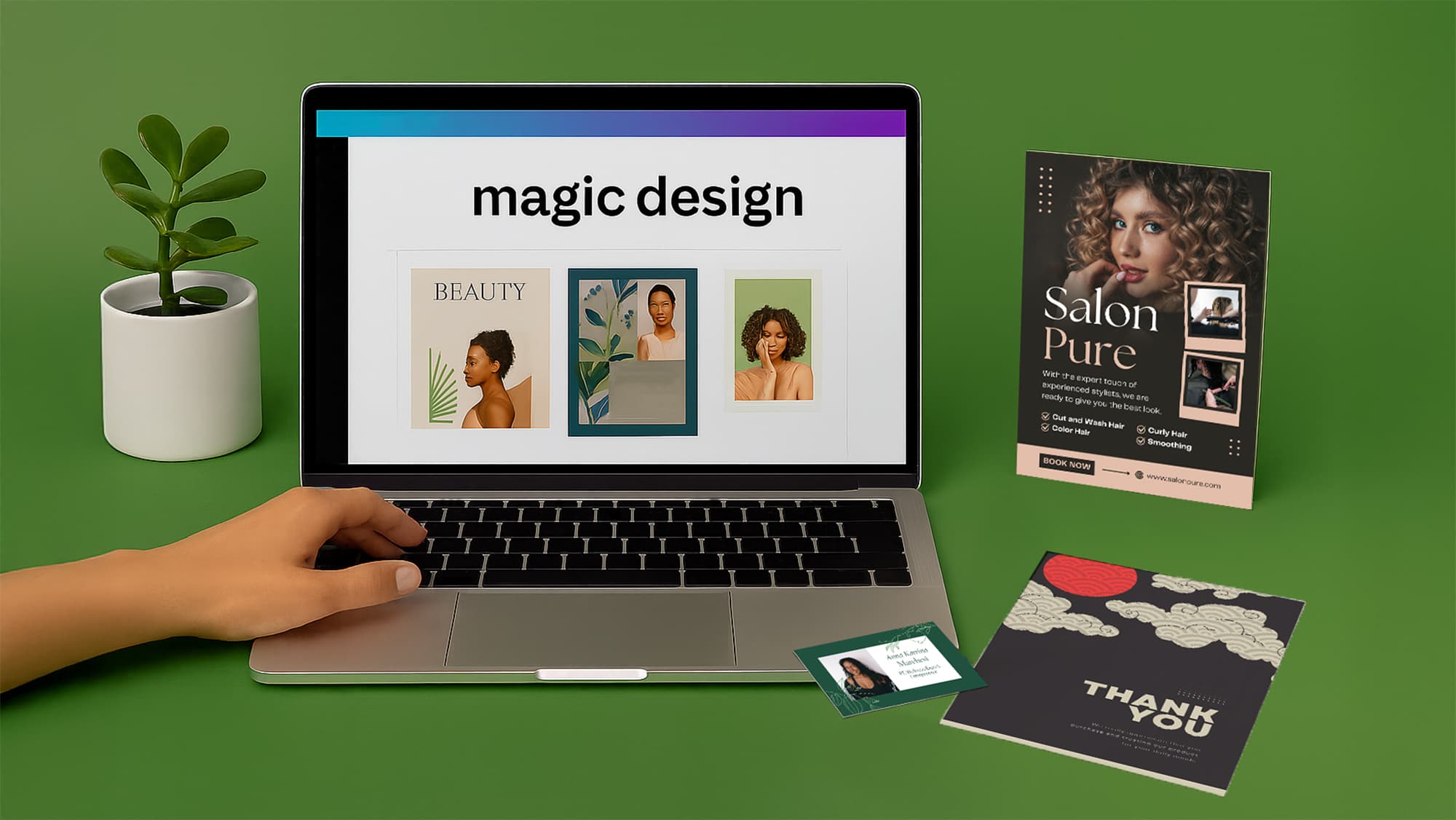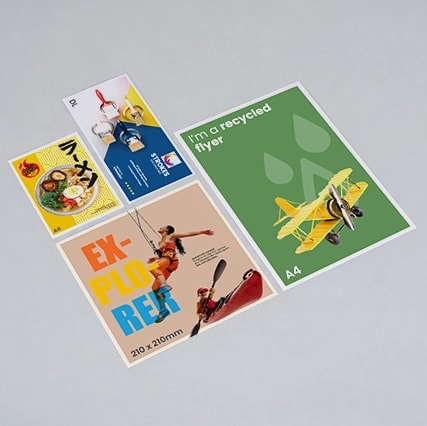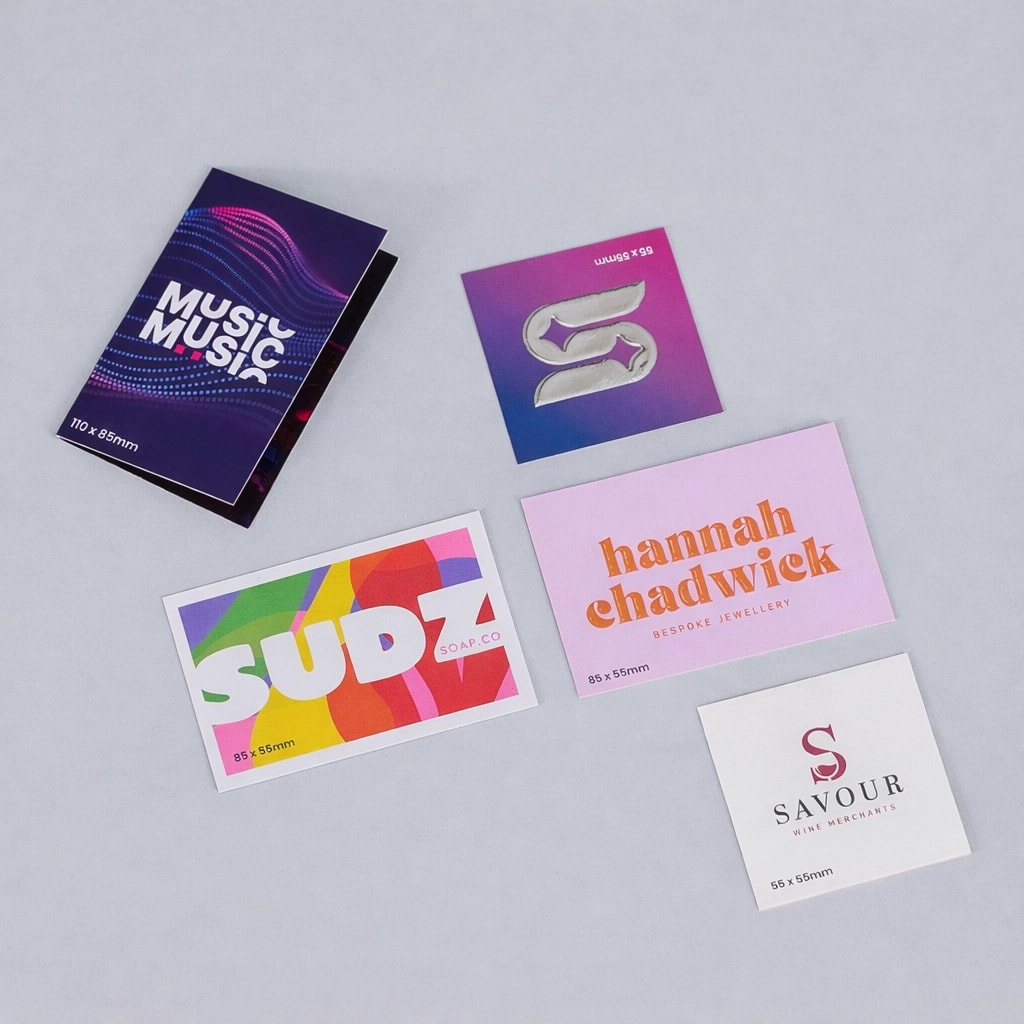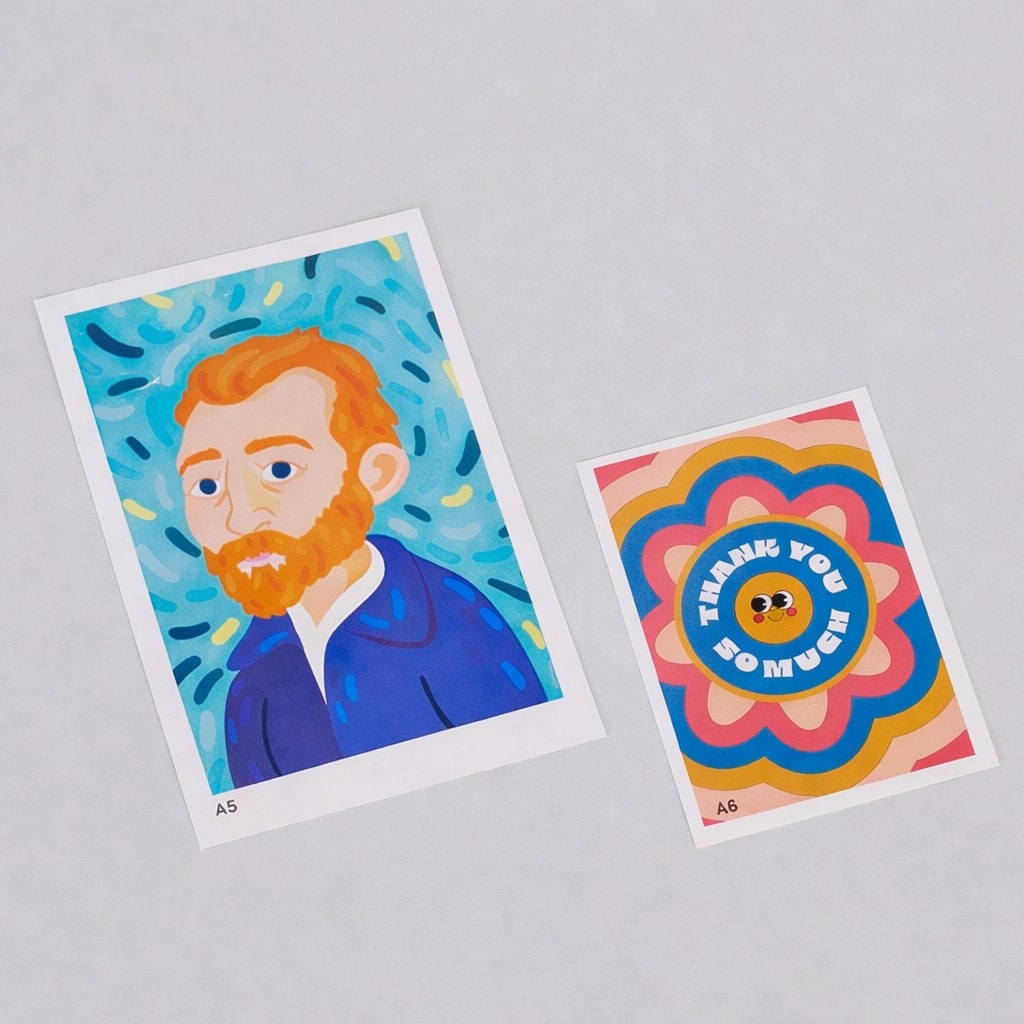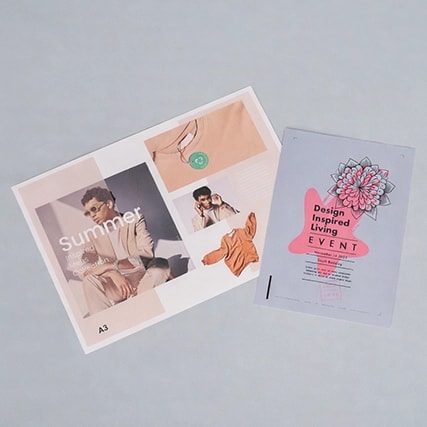Magic Design in Canva: AI That Gets You Started
At WTTB, we work with Canva users every day. We know how powerful this tool is, especially for small businesses, side hustlers and creators who know what they want, but might not be professional designers.
Here’s how Magic Design works, why it’s worth trying, and what to do when you’re ready to turn that AI-generated design into something real; something beautifully printed and ready to hold.
What Is Magic Design?
Magic Design is an AI-powered tool inside Canva that helps you create fast, professional-looking designs based on a simple prompt. You just type in what you're trying to make, and Canva generates layout suggestions that match. It's ideal when you:
- Have an idea, but don’t know how to design it
- Want to save time on layouts and formatting
- Need multiple options quickly
It’s not here to replace creativity, it’s here to give it a boost. Whether you’re a confident Canva user or a total beginner, Magic Design helps you find your starting point faster.
How to Use Magic Design (Step-by-Step)
Open Canva and choose Magic Design. In the prompt bar, describe what you want to create. For example:
- “A modern A5 flyer for a beauty salon”
- “A bold business card for a personal trainer”
- “A minimal thank-you card for an Etsy shop”
Canva will generate a set of design options based on your description. Pick the one you like best, edit text, swap images, and adjust colours to make it yours. Once it’s ready, you’re just a few clicks away from sending it to print. Great things can be achieved when you start with a smart tool, and finish with expert printing.
Magic Design Gets You Started — Print Sorcery Gets It Right
Magic Design is brilliant for layouts, inspiration, and speed, but it’s not built with print in mind. That’s where we come in. At WTTB, we help Canva users get print-perfect results. That means:
- Templates sized correctly
- No blurry images
- No accidental cropping
- Expert checks before we hit print
Here’s how to make sure your Canva design is print-ready:
- Export as PDF Print. In Canva: Share > Download > PDF Print.Tick Crop marks and bleed before downloading.
- Use High-Quality Images. Make sure any photos or graphics are 300 DPI. Avoid screenshots or pixelated uploads.
- Watch the Edges Keep all important text and logos at least 5mm from the edge to avoid trimming.
- Use our Canva templates Not sure on size or setup? Our Canva-friendly templates are pre-built for print, each with safe zones, bleed and the right specifications baked in. Explore WTTB's Canva templates here.
- Upload and Relax Send us your PDF. Our team will run a standard artwork check before printing. That's Print Sorcery.
Where Tools Meet — and Magic Happens
AI isn't about replacing creativity, it's about giving it momentum. If you're stuck, short on time or just want something polished to build on, Magic Design is a tool worth exploring. Pair it with WTTB's expert and crafted print support and you've got the best of both worlds:
Smart design and beautiful, real-world results.
AI helps you start. Print Sorcery helps you finish, flawlessly.
Posted on July 3, 2025 by Emma Thompson
Related topics: