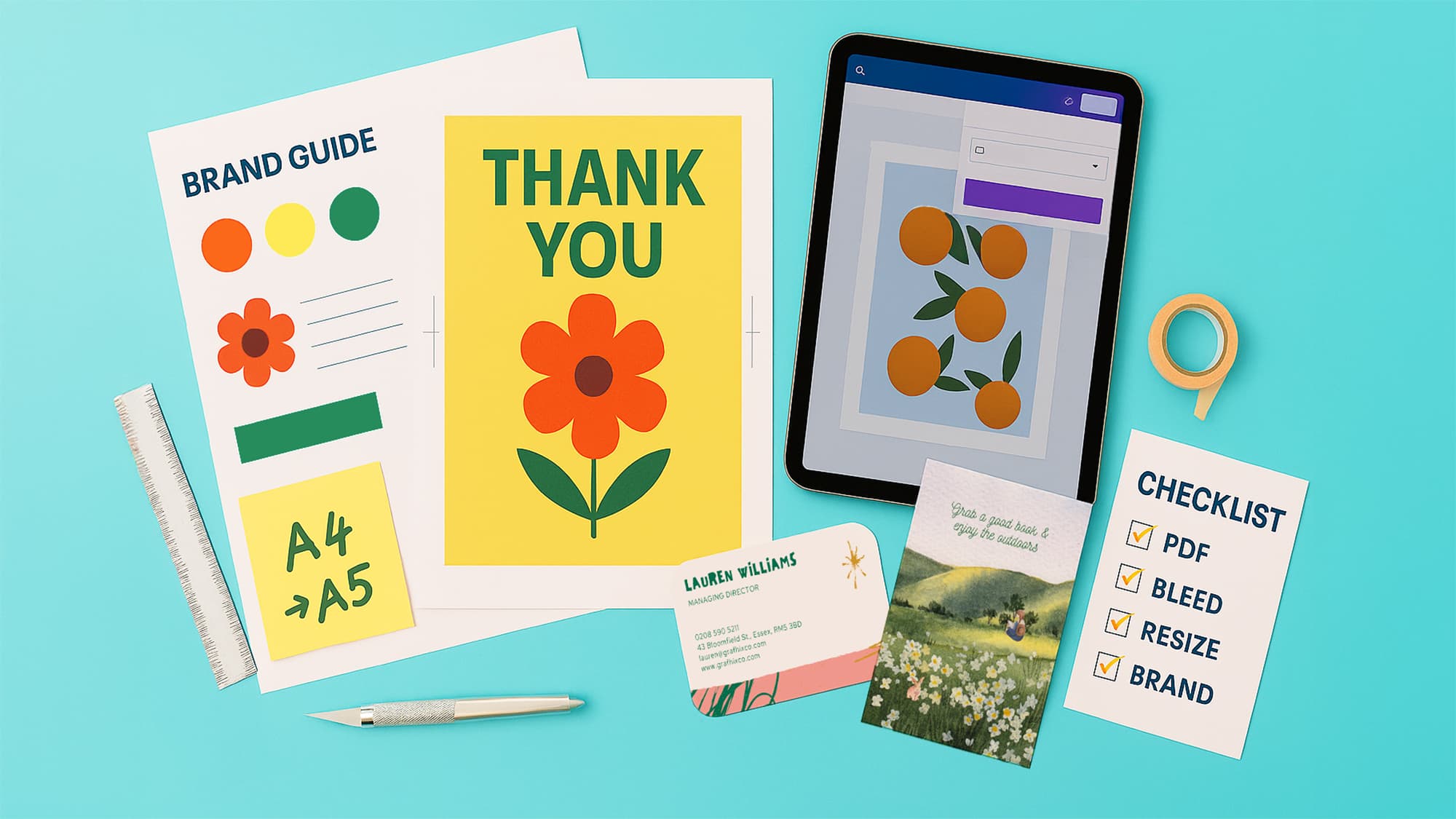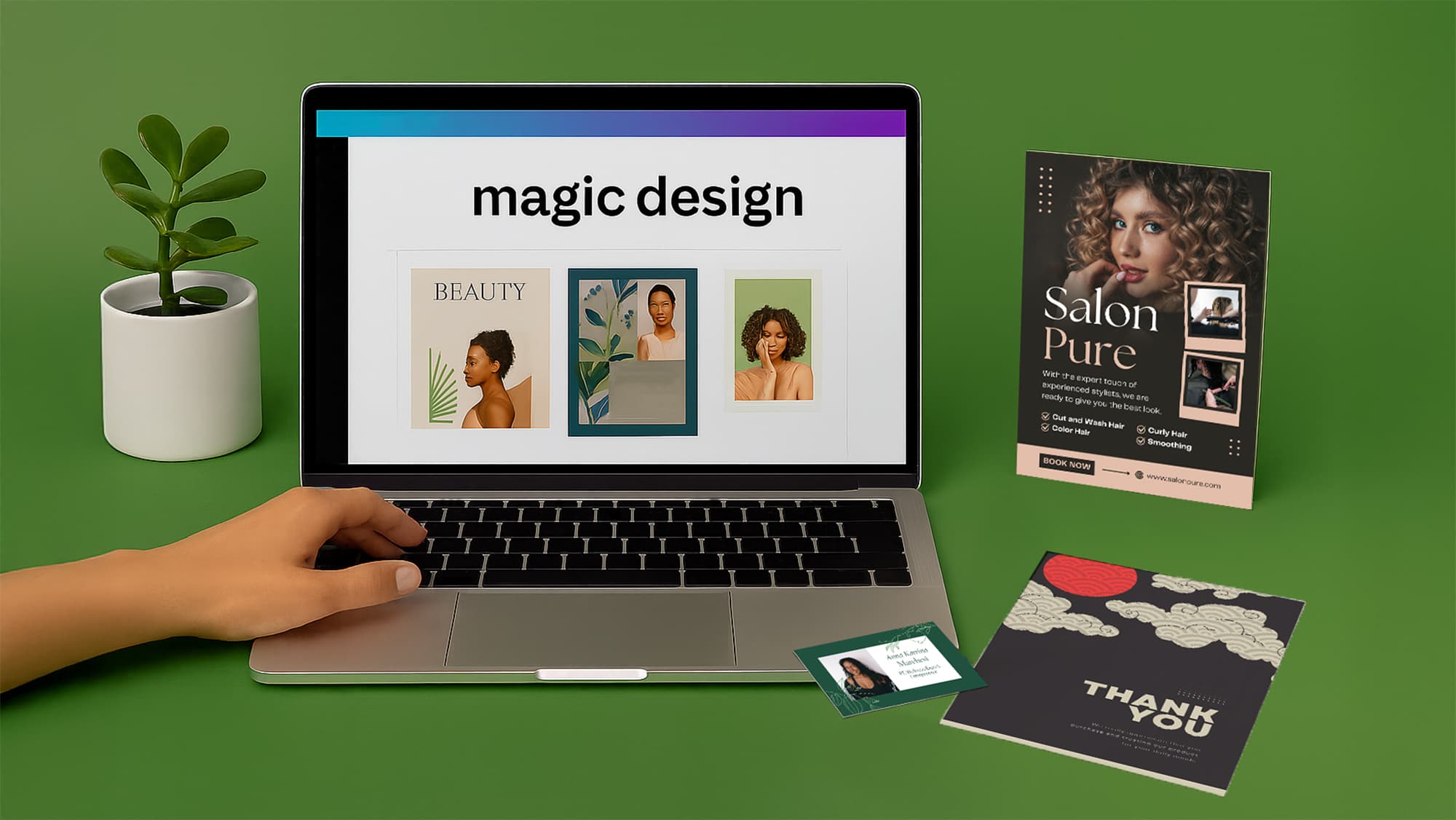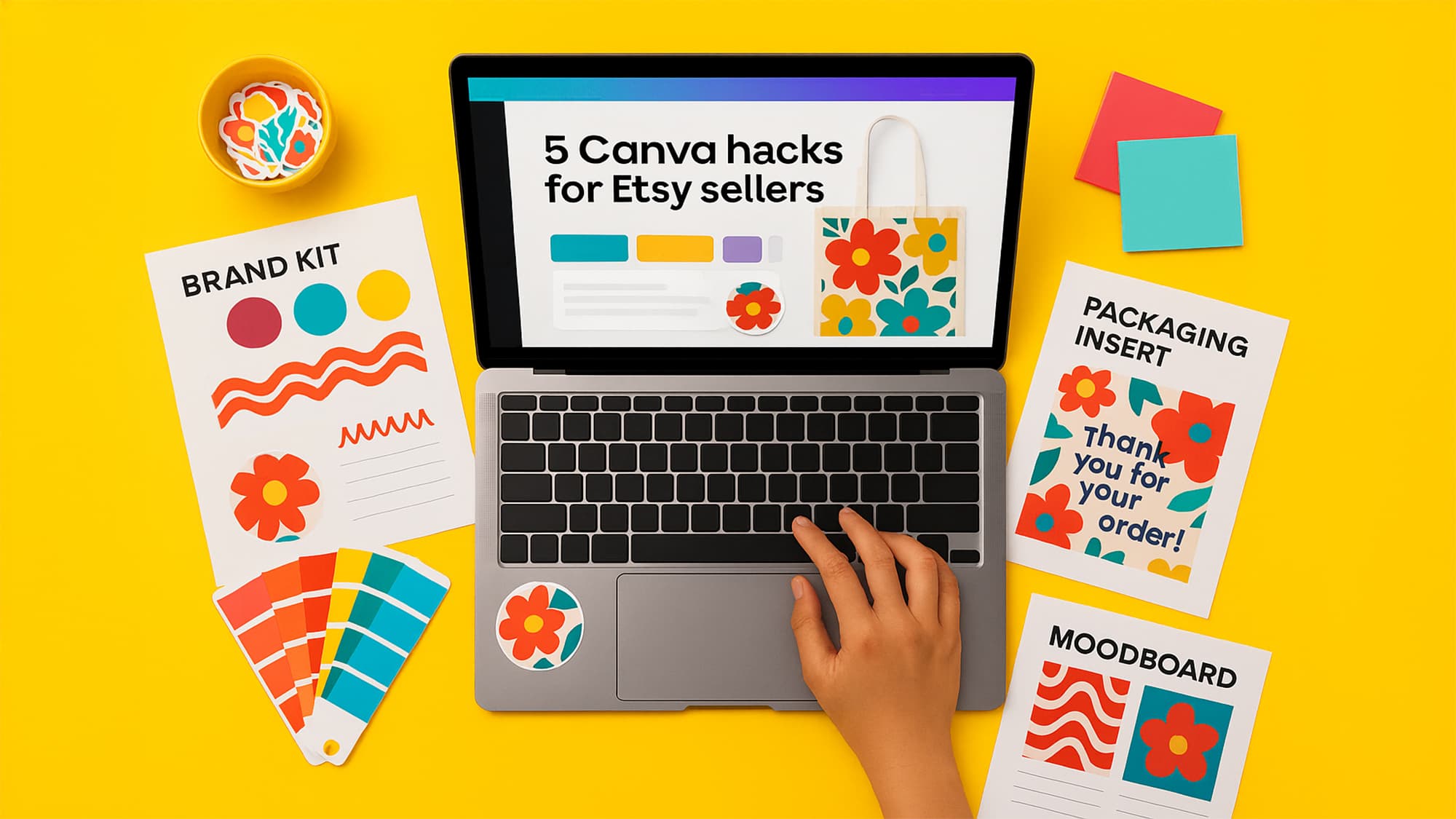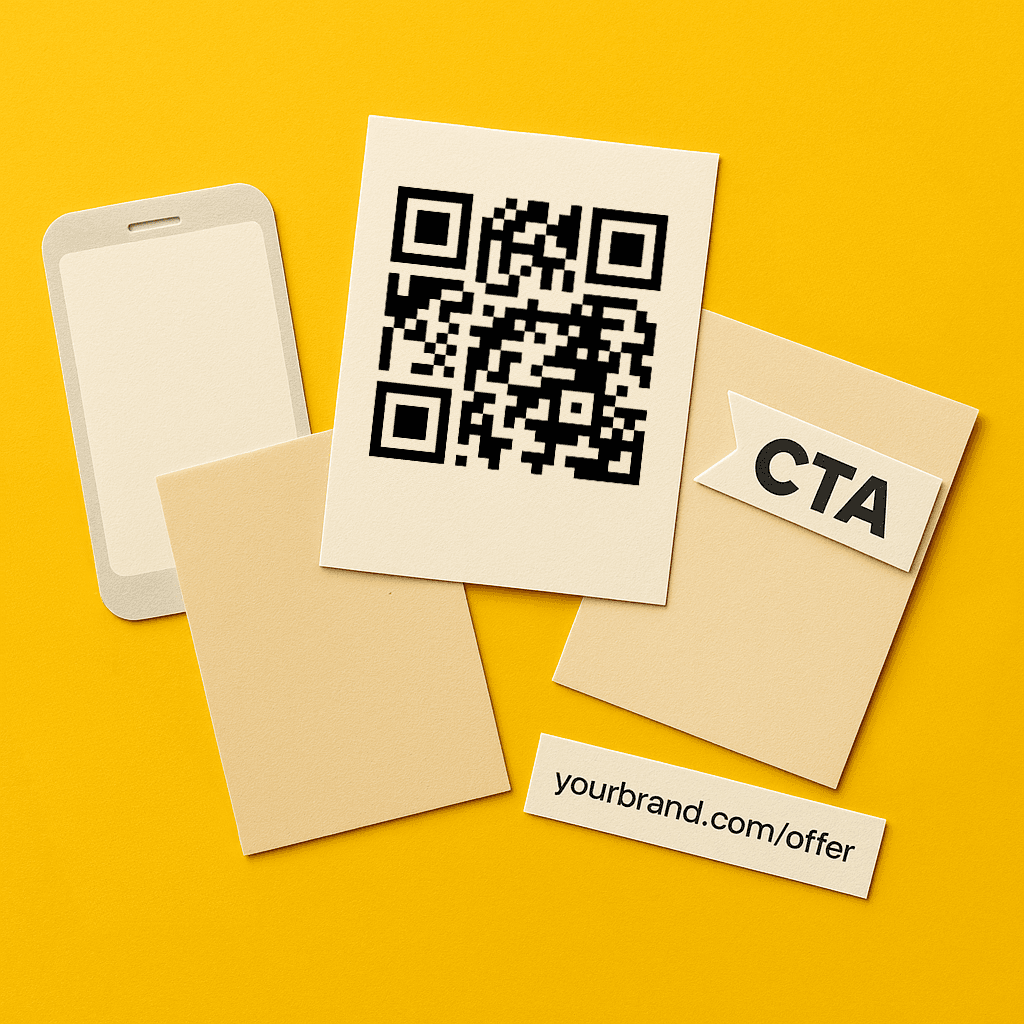
How to Add Print-Smart Features in Canva: QR Codes, CTAs and More
Print is still one of the most effective ways to cut through the digital noise, but it works best when connected to your online presence. A flyer, menu or packaging insert is no longer just a physical item — it can be a bridge to your digital world.
By adding QR codes, clear calls-to-action (CTAs), coupon codes and personalised URLs to your Canva designs, you create instant, trackable ways for customers to take the next step. Best of all, Canva makes these features easy to add, no design degree needed.
1. Add QR codes in Canva for instant actions
QR codes are the simplest way to link print to digital. From Instagram profiles to takeaway menus, customers scan and go.
How to add a QR code in Canva:
- Open your design in Canva
- Go to Apps in the left-hand menu
- Select QR Code
- Enter your URL and click Generate
- Resize and position it on your design
Pro tips:
- Use high-contrast colours so it scans easily
- Add a CTA like “Scan for 10% off”
- Test the code with your phone before printing
2. Drive action with strong CTAs
A design without a call-to-action is a missed opportunity. A clear CTA tells customers exactly what to do next.
Best practices:
- Use action language such as “Shop Now”, “Scan to Book”, or “Claim Your Discount”
- Make the CTA bold and visible
- Pair it with a QR code or coupon for better conversion
The best CTAs are context-specific. A salon flyer might read “Book Your Appointment Online”, while packaging inserts might say “Leave Us a Review for 10% Off”.
3. Create Personalised URLs
Short, campaign-specific URLs make it easy to track performance. They also look professional and memorable.
Examples:
- www.yourbrand.com/menu
- www.yourbrand.com/juneoffer
- www.yourbrand.com/thankyou
You can create these pages in Shopify, Wix or WordPress, then add them to your design as text or convert them into QR codes. If you want something neater, use a shortener like Bit.ly or Rebrandly.
4. Use Coupon Codes to Incentivise Customers
Coupons encourage first-time purchases and reward loyalty. They also let you track which print campaigns perform best.
Where to use codes:
- Flyers: “Use code WELCOME10 at checkout”
- Inserts: “Repeat customers get 15% off with code THANKYOU”
- Posters: “Exclusive in-store offer — code LOCALLOVE”
In Canva, highlight codes with bold fonts, bright shapes or banners so they stand out.
5. Combine Features for Maximum Impact
The strongest campaigns combine QR codes, CTAs, URLs and coupon codes into one piece of print. That way, your flyer, poster or insert isn’t just decorative — it’s a sales tool.
Examples:
- Pop-up shops: Flyers with QR codes linking to VIP sign-up
- Etsy sellers: Thank-you cards with repeat-purchase discounts
- Takeaways: Menus with QR codes for online ordering
- Salons: Posters with booking QR codes and welcome offers
Print-Smart Design Made Easy with WTTB
At WTTB, we specialise in helping Canva users turn designs into professional print. From flyers to packaging inserts, we offer premium stocks, fast turnarounds and white-label delivery.
By adding simple smart features — QR codes, CTAs, URLs and coupons — your Canva designs can do more than look good. They can drive measurable action and bring customers back again and again.
Posted on September 8, 2025 by Emma Thompson
Related topics: